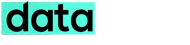The most talked about feature is here – WhatsApp Call, now on your Android smartphone (Apple iOS & WIndows Phone users need to wait). WhatsApp is now rolling out voice calling feature for all android smartphones. With this feature enabled, one can seamlessly call his/her friends through WhatsApp just like Skype or Google Hangout.
For getting WhatsApp voice calling feature enabled on your android smartphone, you will need to download the latest version of Whatsapp (version 2.12.5) from Google Play Store or an older version 2.11.531 from WhatsApp website. Once installed the voice calling feature can be activated on your device by receiving a call from someone whose voice-calling is already activated. Once you get the call, close and reopen the app to see three tabs namely Calls, Chats and Contacts addeded to your Whatsapp app.
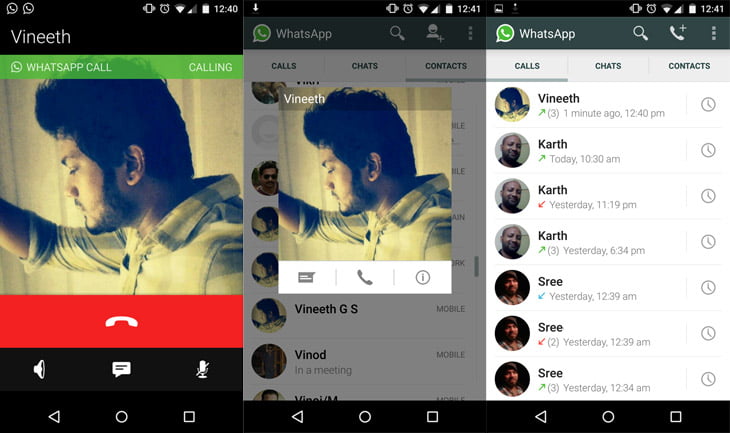
Once Whatsapp Call is activated on your device, the Calls tab will show incoming, outgoing, and missed calls with precise timing. You can start a voice call from any of your contacts text chat window by clicking the phone icon that appears on the top bar, right next to the attach icon and the menu. You can also click a contact’s avatar which pops up the option to call them, message them or view their information.
You can call most of your friends who also have the latest version of WhatsApp installed on their device. But you won’t be able to make calls to your friends who uses WhatsApp on Apple iPhone or Windows Phone smartphones. You will get a error message saying ‘the user need to update the app to receive WhatsApp call‘.
When we tested the WhatsApp voice calling feature out here, on WiFi and 4G LTE/3G network, the call quality seems to be superb with less or minimal disturbance. But the voice quality seems to be breaking or call disconnection issue while on 2G network (EDGE/GPRS). So make sure you have good network reception or have an active WiFi signal before making a WhatsApp call.