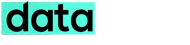SkyDrive is an online storage system included in Windows Live, which gives you 25 GB of space that you can sync to your desktop. This post will help you to connect SkyDrive to your Windows 7 computer as a mapped drive.
- You will need a Windows Live account and Windows 7 PC to use the SkyDrive.
- Go to http://skydrive.live.com and create folders(private/shared) you want to use.
- Now you need to link your computer to your online ID so it can access them without asking for credentials(username and password) every time.
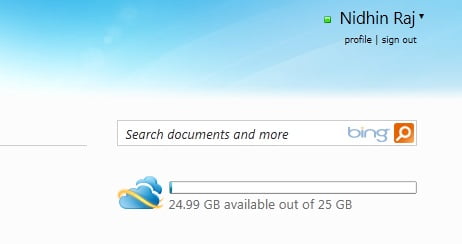
- Go to Control panel – User Accounts – Link Online IDs.
- Download and install Windows Live ID Sign-in Assistant.
- Enter your credentials and click on Sign In.
- Now you need the Url of your SkyDrive to map its folders.
- For this Download SkyDrive Simple Viewer for WebDAV.
- Run the console client from a command line (drag the exe to a command line window) like this with your Windows Live ID credentials: dumpurls.exe username password
- Copy the dumped urls.
- Go to My Computer, Click on Map network drive.
- Paste the folder´s address, select a drive letter.Click finish.(Use Reconnect at logon depending on the internet connection)
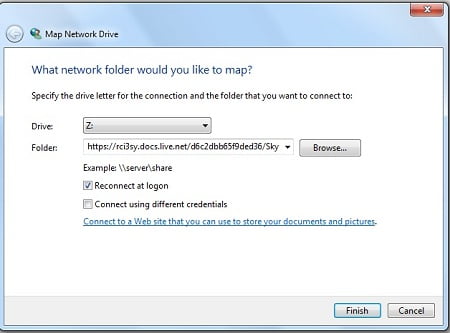
- You can now see and access your mapped drive in the Computer window.
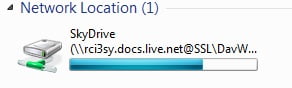
Note: SkyDrive is the name of the created folder
Remember you have 25GB space to upload to SkyDrive and you can check how much space you have at the SkyDrive website: http://skydrive.live.com