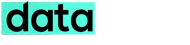PSR is a hidden troubleshooting tool in Windows 7 . This tool can be launched by typing “psr.exe” or “psr” without quotations in the start menu search or RUN . The tool looks like as below.
This is basically a screen capturing tool, that takes screenshots of what a user does after he clicks the “Start Record” . After getting enough screenshots you may click stop and PSR prompts you to save the records as a ZIP file containing the shots in mhtml format . The page also contains a brief description of each steps performed by the user .

Previews of PSR usage in Windows 7 –
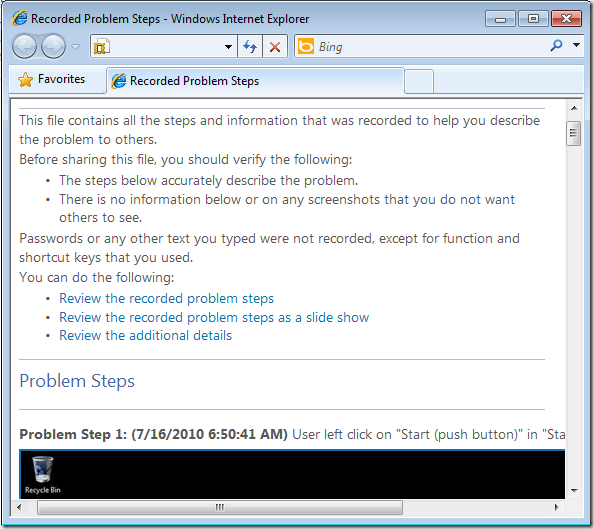
Brief description added to the footer of the mhtml is as follows (contents omitted)
“Recording Session: 7/16/2010 6:50:40 AM – 6:50:47 AMProblem Steps: 3, Missed Steps: 0, Other Errors: 0
Operating System: __
Problem Step 1: User left click on “Start (push button)”.__
Problem Step 2: User left click on “Downloads (list item)”__
Problem Step 3: User left click in “Downloads”__
You can also add your own comments to each steps while recording by using Add comment button . Like “Hey here lies the problem”.
Settings of PSR-
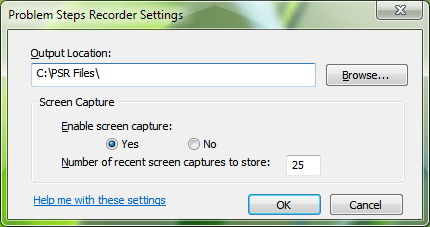
The settings of PSR can be accessed by clicking the little arrow near the help button. The settings window is as below .
Along with default location, you can also turn screen capture “on” or “off” (now only the brief description of steps is recorded), increase the the number of screen captures .
After recording, we can either email the file, or post in forums to get support or solution for the problem . In short, PSR is a great tool for troubleshooting that should never have been concealed .