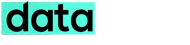No more compromise on your privacy and security. Plus you can freely access those exclusive websites like Spotify, Netflix etc blocked in your country.
Opera has added a free unlimited VPN (virtual private network) directly in its desktop browser. This allows the users to choose where to appear on the internet, without being tracked by anyone, giving their online privacy and security a boost while making any content on the web easier to access.
So. no more buying costly VPN services or install thrid-part extensions. The Opera browser is available free for Windows PC, Mac and Linux operating systems [link].
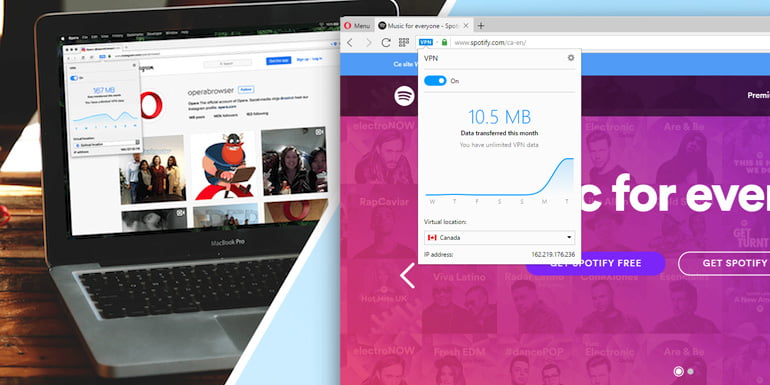
The Opera browser VPN is powered by SurfEasy, a Opera subsidiary company which utilises a secure 256-bit AES encrypted connection to the VPN virtual locations. You can choose from five VPN server locations around the world – USA, Canada, Germany, Singapore and The Netherlands. Or you can let Opera browser intelligently select the optimal server location based on various factors such as network speed, latency, location and server capacity.
On the way, there is no log service for the VPN, which means Opera nor SurfEasy will store any information about your browsing history.
How the Opera VPN works? when you turn on the VPN in Opera browser, the browser creates a secure connection to one of Opera’s VPN servers. From then all your browsing section are routed through the servers. The whole connection is highly encrypted making it difficult for hackers and government authorities to monitor your web traffic.
By the way, using Opera VPN you can easily access those websites that may be restricted or blocked in your country.
How to enable VPN on Opera browser
- First, download and install the latest update of Opera browser.
- Once installed, Go to Menu > Settings (or Preferences on Mac).
- Select ‘Privacy & Security’ section and then toggle the free VPN on.
- Now an icon labelled ‘VPN’ will appear in the browser to the left of the address field.
- Toggle the VPN icon to connect to the Opera’s VPN server (or choose your preferred VPN location).
The VPN icon colour will reflect the status of the connection. If the icon shows grey colour, it means VPN is turned off. Orange colour means the chosen VPN location is overcrowded and you’ll have change the virtual location. Whereas blue colour means the VPN is active and working fine.
A few months back, Opera launched its Opera VPN app for android devices, which allow you to browse websites, apps, and services that are blocked in your region. The app was 100 percent free, requires neither a log-in nor a subscription and has no data limits.