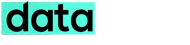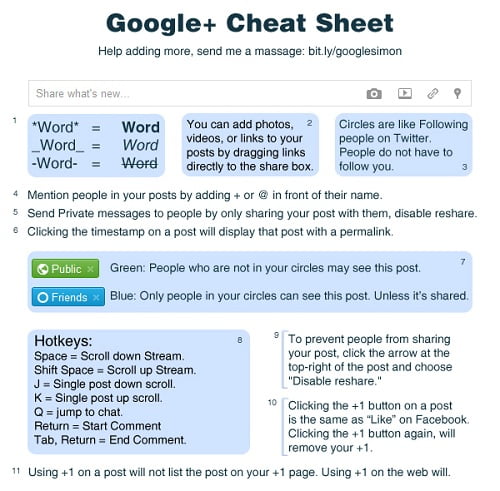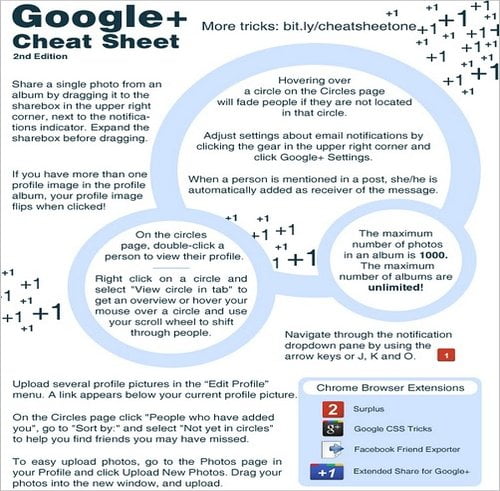Here are some useful Google+ Tips shared by Matt Cutts (Google associate) and users who responded on his post at Google+. All these tips are handy and will let you experience the actual power of Google+ (PLUS). Check them below:
Google+ terminologies:
Circles (categorizing people you follow)
Hangouts (group video chat)
Sparks (aggregated news of topics you’re interested in)
Huddle (group text messaging on mobile devices)
Streams (see updates from those in your circles, +incoming, +notifications)
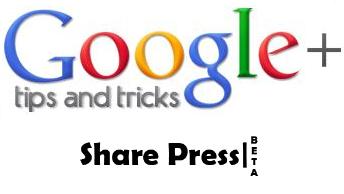
- You can click on profile pictures to rotate through them.
- Press ‘j‘ to navigate downstream and ‘k‘ to navigate upstream when checking the stream using keyboard.
- To add formatting to your text, use the simple trick below.
- (*)bold(*): Add * before and after the message.
- (_)italics(_): Add _ before and after the message.
- (-)strike-through(-): Add – before and after the message.
For example: *Hello* _everyone_ -Sharepress- will appear as shown below:
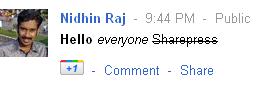
- Click on “Limited” next to the timestamp to find out the actual list of persons with whom you are sharing a particular post.
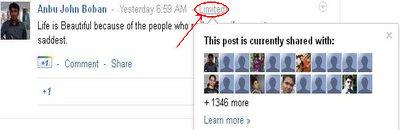
- Add a + or @ symbol to mention someone specifically in a post.
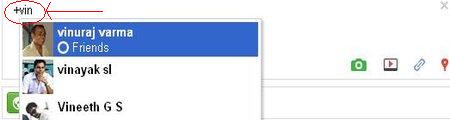
- Click on the Timestamp to get the permalink (web URL) of any post (like twitter).

- Share your post with Public or Circle/Circles only. You can even share a post with an individual by typing their name or email address.
- Post ‘Drop-down Options’.
- You can prevent resharing or comments of your post – Click the arrow at the top-right of the post and choose “Disable reshare“, “Disable comments.”
- You can edit your post and this is great, you can also delete them as that in facebook.
- “Mute the post“, If you’re annoyed with some post that is getting lots of comments and thus irritating you with notifications. You can even Block that person and can Report Abuse against him.
- On a picture page in the Gallery, if you go to “Actions” Button > “Edit photo”
You’ll find several filters to use on your Pictures. Use the Scroll wheel of your mouse to Navigate through the Photos in the gallery. - Enjoy Chat with Circles and Email features within Google+.
- You can Resize the Chat Box in Google+. To do so, just drag the box by its corner or sides.
- While on the Home tab, press twice the’ q’ key on the keyboard to search and add people to your chat list. (Press q 2nd time after a sec).
- Hitting Enter when focused on a Post opens up the comment box.
- Set delivery preferences and tick mark desired entries under “Receive Notifications”. Visit this link to edit the settings: https://plus.google.com/settings/plu
- What’s that Incoming option under Stream? “Incoming” stream is stuff from people who are sharing with you, but who you haven’t added to a circle.
- Trick to Invite anyone to Google+ even if you don’t have invites – Make a post, Share it with that person using his email address. Then ask him to click Learn more about Google+ in the received email. On opening it, he would be able to Join Google+.
- Drag and Drop Photos, Videos and Links directly to post box from your desktop.
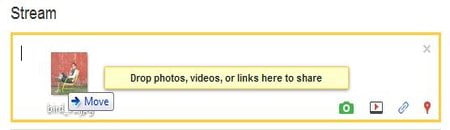
- Manage how your profile entries appear to others – Open your Google+ profile and edit it – click the round black-grey icon and select the desired options.(You can also edit your profile’s appearance for a specific person)
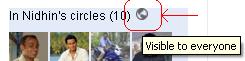
- Give feedback– Found any bug or have a tip to suggest? Just click Send feedback from lower right corner, you can also highlight the buggy area and report about it.
- Click on “Limited” next to the timestamp to find out the actual list of persons with whom you are sharing a particular post.
Google+ Cheat Sheet I –
Google+ Cheat Sheet II –
So, use this for enhancing your experience in Google plus. If you find more tips and tricks please share it with us. Do Comment your views on it.