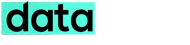Google Assistant is the new girl in town, she is smarter than you think and the future holds plenty of possibilities for her. Now that she is being added to every android smartphone running Marshmallow and up, we need to make the most out of her. Here is how to let her control some of your smart home devices like Philips Hue lights, Honeywell or Nest smart thermostats.
What you need, to begin with?
- A Smartphone running Marshmallow 6.0 or up with Google Assistant enabled.
- Any of Google supported smart home device ( Honeywell, Nest, Philips Hue, Samsung SmartThings, Belkin WeMo, support for more to come over time).
Steps to connect with Smart Device account
- Bring up your Assistant by holding down the smartphone home button.
- Tap the three dots to open the settings and select Home Control.
- Now from the Home Control menu tap the ‘+’ button under devices tab.
- You’ll now see a list of supported smart home devices, select yours and proceed.
- Allow the assistant to connect with your smart device account.
- You can now see your smart device under devices tab.
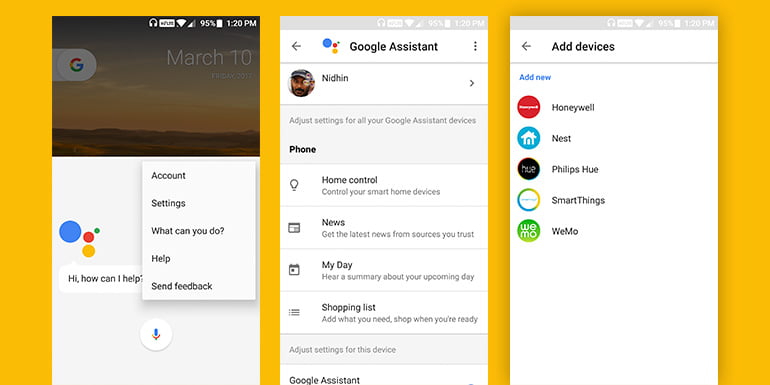
Organize your Smart Devices
From the listed devices, tap one and assign to a room viz garage, office, kitchen etc. Similarly, you can add and assign more devices in future to different rooms as you please. This will help the Assitant to turn them on/off separately or all at once. You can also create rooms, customize the device & room names. When everything is set, tap done.
Now sit back, bring up the Google Assistant and issue the voice commands (say brighten up the lights), she’ll take care of the rest. Please note that very few smart devices are available in Indian market, hop over to Amazon India or Flipkart to find one that suits your need. Peace!