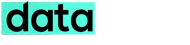The internet’s most popular email service, Gmail has received a redesign along with some functional enhancements. However, the new material like design and other updates are an opt-in for all Gmail users. We switched over our Gmail accounts to the new look and here is what we felt after using it.
Inbox View Customization
In general, the new Gmail is offered in three views viz Default, Comfortable and Compact. The default view allows you to access the attachments that come with an email without opening it. It also shows a thumbnail that lets you know the file type of the attachment, whether it is an image, video or document. Whereas, the compact and comfortable views let you see more messages on the screen without scrolling too much.
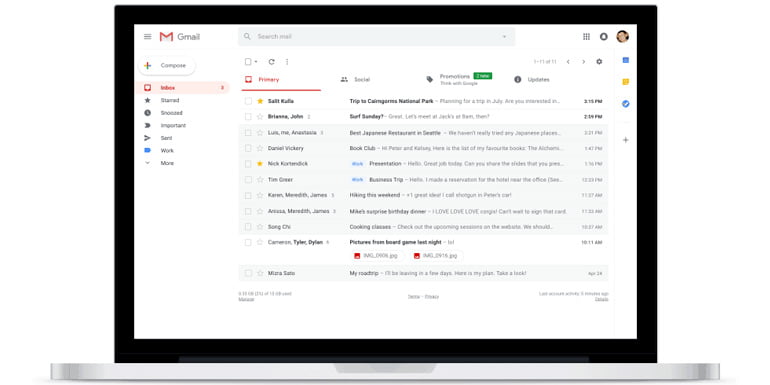
These can be changed from the display density setting under the gear icon. Among the three views, default view was easier on the eyes for us. If you want more room for previewing the emails, you can also hide the Gmail menu by clicking the hamburger icon.
Quick Actions in Inbox
The new Gmail web UI features some quick actions right in your inbox. When you hover the mouse pointer over a message, you can perform actions like archiving, deleting, marking as read or unread, and snoozing. Among them, snooze is a new feature with which you can set a reminder for checking a particular email. Once a email is snoozed, you’ll get notifications in your mobile device on the scheduled time. You can also access the snoozed emails from the Gmail hamburger menu. These hover actions in the new Gmail gave us a feel of using a Gmail app on the web.
Gmail Apps And G Suite Add-ons
You can now access your favourite productivity apps like Google Calendar, Keep, and Tasks while using Gmail. These apps can be invoked from the respective icons on the right hand side which opens a new collapsible panel. Recently, Google also released a new full-fledged Tasks app for Android and iOS devices. In addition to the apps, you can also add and access G Suite add-ons that works with gmail from the same window.
Other Notable Feature Updates
Google has also used their Product Sans font in the menu and other user interfaces of the new Gmail. Along with the visual enhancements, they have also added some smart features to the Gmail. However, only a few of the features are live, others will roll out in the coming weeks. So let us look into some those features.
Nudge: The Gmail nudges you with reminders alongside the emails you forgot to respond or follow up. Some examples of nudge reminders, ‘Received 4 days ago. Reply?, Sent 5 days ago. Follow up?’
Smart Reply: These are quick replies that will show up under an email you received. These replies are generated by Google based on the content of the email you received. You can simply select the suggested smart reply and Send the email.
Priority Notifications and Suggestions for Mobile: These are smart features of Gmail for your mobile devices. You will get notifications on your device for important emails. Gmail will also give unsubscription suggestions from newsletters or offers that you are no longer interested.
New Warnings: New bigger banners as warnings for spam and suspicious or risky emails. These banners also contain a bigger ‘Delete now’ or ‘Report As Not Spam’ buttons.
Confidential Mode: This mode allows you to create emails with certain restrictions. These include setting an expiry time for the email. The confidential mode also prevents the recipients from forwarding, copying/pasting, downloading and printing the email contents. You can optionally set an SMS passcode for opening the email which is generated by Google.
Native Offline Mode: This allows web users to work on the standard Gmail tab even if you go offline. Google has rewritten the entire technical stack of Gmail to make this possible.
Conclusion
Now that you have learned about the features and advantages of new Gmail, you might be wanting to try it asap. So here is how to get the new Gmail. Go to the settings (cog wheel or gear icon) on the top right side of your Gmail inbox and choose “Try the new Gmail.” If you are not comfortable with the new look, you can always switch back to the Classic Gmail from the same place. Hope the article was informative, Peace!