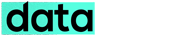Google today unveiled the much awaited Google + Pages for brands, organization and website owners. Have got a brand to promote or got a business to connect with your clients, so want to know how to set up one Google+ pages for your business? – just like SharePress.. Google has made really simple to create a page for brand and business. So we can get started:
1 ) Log in to your personal Google+ account
2 ) Now head over to http://plus.google.com/pages/create
3 ) Now pick your category which suits your business or brand most, please note that each category has many sub-category to choose from. So always make sure you select the correct category for your business.
Currently available main categories includes –
- Local Business or Places – Choose if you have a business for a local market or audience
- Product or Brands – Its for promoting your business brand as a whole, like Pepsi, Ford etc.
- Company, Institution or Organization – Choose this for your Organization or company, eg Google, Nokia
- Arts, Entertainment or Sports – Choose if you have blogs,entertainment based websites, like Mashable, Angrybird
- Other – If your page not fit into any category above
After choosing the appropriate category, fill out the name, website address and agree to the Google+ terms of service.
4 ) Then just click on the CREATE button to create your business page with Google+ ( Just wait for some seconds to get to the next step 🙂 )
5 ) After some seconds your Google+Page will be created. Fill out your Brands or Business tag line and also upload your brand image
- Just a tip the best image size for the Google+ page profile image is Width=202px and Height=192px
- Also do add a relevant tagline for your business.
6 ) That’s it as the final step, it allows you to share the newly created Google+ page with your followers ( share with the followers under your personal account – this step can be skip if you want ).
7) Clicking on the FINISH button will bring to you the initial Google+pages for your brand/business, where you can Start a conversation, Edit your Circle, Start Hangout with your Followers, Connect it up to your website using Google+Page badges ( most important as it helps in your website ranking on Google search engine ) and don’t forgot to tell the whole world about it!
8 ) Get to your Google+pages profile section to edit the About section, Contact info, Website info and also the Recommended links. You can also add 5 Scrapbook Photos to enhance your Google+page. ( best image size for the Google+ page Scrapbook Photo image is Width=126px and Height=126px)
That’s all you have created the Google+ page for your brand/business. Now you have to start sharing contents with your followers, hang out with your fans, and get all social with it!
Google+ Pages mostly act similar to Google+Personal account here is some handy tips & tricks to enhance Google+ experience. There are some difference between Pages and personal account like:
-Pages can’t add people to circles until the page is added first or mentioned.
– Pages can be made for a variety of different entities whereas profiles can only be made for people.
– The default privacy setting for elements on your page profile is public.
– Pages have the +1 button.
– Pages can’t +1 other pages, nor can they +1 stuff on the Web.
– Pages can’t play games.
– Pages don’t have the option to share to ‘Extended circles’.
– Pages don’t receive notifications via email, text, or in the Google bar.
– Pages can’t hangout on a mobile device.
– Local pages have special fields that help people find the business’ physical location.
Have you created your first Google+page? Do comment if your views or have got any questions regarding this. Don’t forgot to Follow SharePress on Google+.